Optimizing Programming with GitHub Copilot: The Complete Guide to copilot-instructions.md and Advanced Techniques
· 15m ·
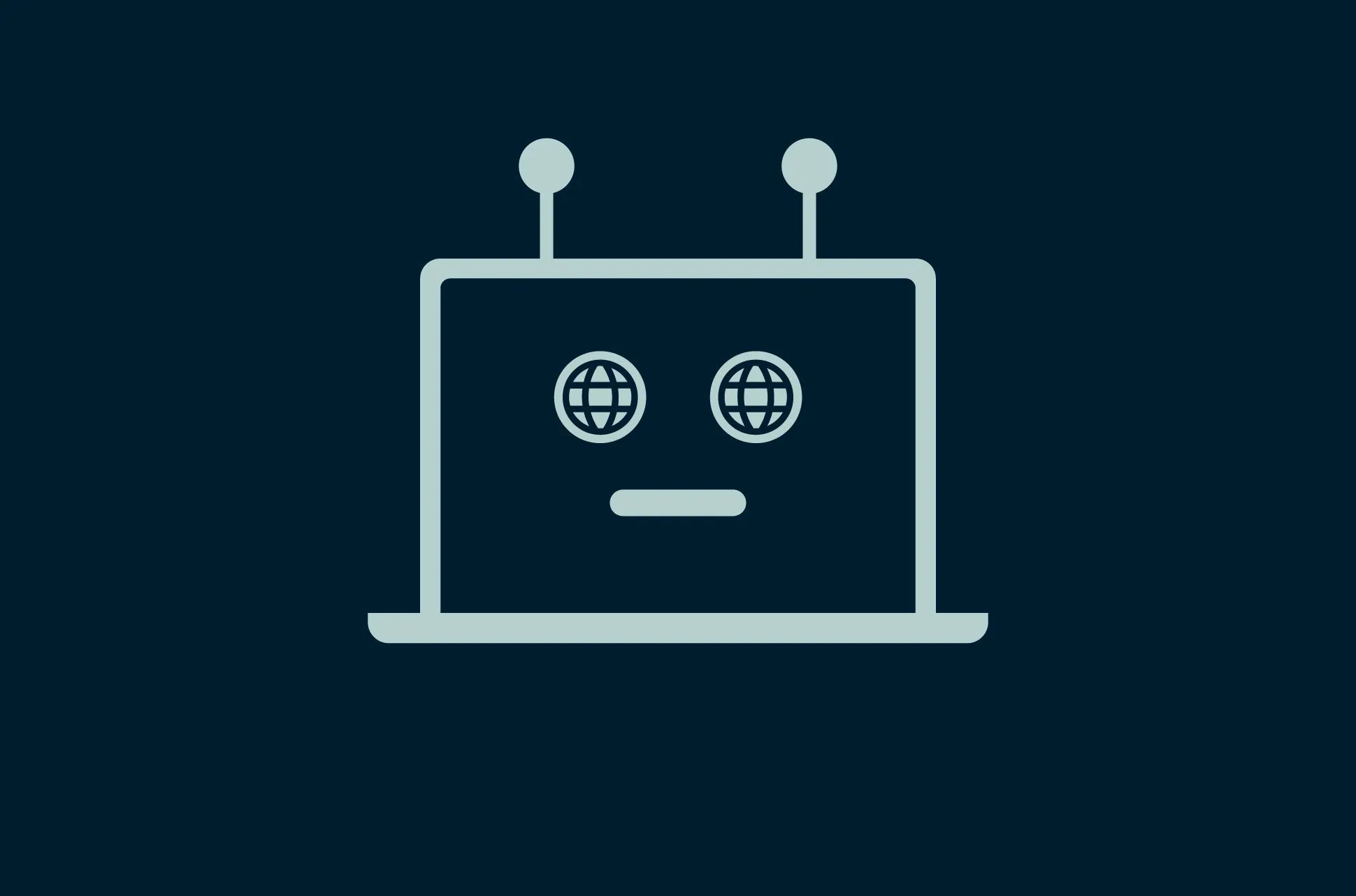
AI-assisted programming has revolutionized the way we develop software. GitHub Copilot, one of the most advanced AI coding tools, offers capabilities that go far beyond simple code completion. In this article, we’ll explore how to fully leverage GitHub Copilot’s potential in VS Code, with particular focus on the copilot-instructions.md file and other advanced techniques that can radically transform your programming workflow.
The Power of copilot-instructions.md
What is copilot-instructions.md?
The copilot-instructions.md file is a powerful yet often overlooked tool that allows developers to customize GitHub Copilot’s behavior within a specific project. It functions as a “persistent prompt” that guides Copilot in generating code according to project guidelines.
# GitHub Copilot Instructions
## Project Conventions
- Use TypeScript with explicit types
- Follow Prettier formatting standards
- Keep functions small and focused (< 30 lines)
- Use repository pattern for database operations
- Document all public functions with JSDoc
## Folder Structure
- src/
- components/ (React components)
- services/ (business logic)
- models/ (types and interfaces)
- utils/ (utility functions)
## Testing
- Write unit tests for every function using Jest
- Use react-testing-library for component tests
Where to Place copilot-instructions.md
To maximize instruction effectiveness, place the file in one of these locations:
- Repository Root:
.github/copilot-instructions.md - Project Folder:
docs/copilot-instructions.md - Specific Folder: You can create specific instructions for subdirectories
GitHub Copilot will prioritize more specific instructions, so you can have general instructions at the repository level and more detailed instructions for specific components or modules.
Structuring Instructions Effectively
A well-structured instruction file should include:
- Code Style: Naming conventions, indentation, and formatting
- Architecture: Preferred design patterns and architectural approaches
- Technologies: Technology stack and libraries used
- Testing: Testing strategies and frameworks
- Specific Rules: Any particular project requirements
Advanced Techniques for GitHub Copilot in VS Code
@workspace and Contextual Search
Copilot can search your workspace to find relevant contexts. Use special comments to guide it:
// @workspace Search for JWT authentication implementation examples
function verifyToken() {
// Copilot will generate code based on existing implementations in your project
}
Strategic Comments
Structure comments to get exactly what you want:
// Implement a function that:
// 1. Accepts an array of numbers
// 2. Filters even numbers
// 3. Multiplies each number by 2
// 4. Returns the sum of results
// Use functional programming with map/filter/reduce
Copilot Chat for Problem Solving
In VS Code, use Copilot Chat for:
- Debugging: Select problematic code and ask “What’s wrong with this code?”
- Refactoring: “How can I improve this function’s performance?”
- Testing: “Generate unit tests for this class”
- Documentation: “Generate documentation for this API”
Effective prompt example:
Analyze this function:
[select function with Ctrl+A]
Identify potential security issues and suggest improvements.
Pay particular attention to input validation and exception handling.
Customizing VS Code for GitHub Copilot
Configure VS Code to maximize efficiency with Copilot:
-
Custom Keyboard Shortcuts:
{ "key": "alt+c", "command": "github.copilot.generate", "when": "editorTextFocus" } -
Custom Snippets that serve as prompts:
"Copilot Fetch Template": { "prefix": "cfetch", "body": [ "// Implement a fetch function that:", "// - Handles HTTP errors", "// - Implements retry with exponential backoff", "// - Handles timeout after 10 seconds", "// - Returns data in specified format" ] }
Integration with Development Workflow
Assisted Code Review
Use Copilot for code reviews with targeted comments:
// @review Check this function for:
// - Possible memory leaks
// - Error handling
// - Performance with large datasets
Documentation Generation
// @document Generate complete documentation for this REST API:
class UserController {
// Your code here
}
Test Completion
// @test Generate comprehensive tests for this function, considering:
// - Edge cases
// - Invalid inputs
// - Asynchronous behavior
// - Dependency mocking
Advanced Techniques for Complex Projects
Creating a Prompt Context Manager
Create a utility file that dynamically configures context for Copilot:
// context-manager.ts
export function setContext(context: {
feature: string;
patterns: string[];
constraints: string[];
}) {
// This file does nothing at runtime, but instructs Copilot
console.log(`
Context set for Copilot:
Feature: ${context.feature}
Patterns: ${context.patterns.join(', ')}
Constraints: ${context.constraints.join(', ')}
`);
}
// Usage in a specific file:
import { setContext } from './utils/context-manager';
setContext({
feature: 'UserAuthentication',
patterns: ['JWT', 'Repository Pattern', 'Error Boundary'],
constraints: ['No state mutation', 'Max 100ms response time']
});
// Your code here will benefit from the set context
Project Templates with Pre-configured Copilot-Instructions
Maintain a repository of templates that include optimized copilot-instructions.md configurations for different project types:
- React/Vue Frontend
- Node.js/Express Backend
- Serverless APIs
- Electron Desktop Applications
Measurement and Improvement
Effectiveness Analysis
Consider tracking metrics on your interaction with Copilot:
- Suggestion acceptance rate
- Time saved
- Quality of generated code (measured with static analysis tools)
Feedback Loop
Continuously improve your instructions based on:
- Which suggestions were most helpful
- Where Copilot misunderstood the context
- Which patterns led to the best results
Conclusion
Effective use of GitHub Copilot through copilot-instructions.md and other advanced techniques can radically transform your development process. It’s not just about writing code faster, but about elevating the quality, consistency, and maintainability of your software.
Remember that Copilot is a programming partner, not a substitute for critical developer thinking. The techniques described in this article allow you to guide AI toward optimal solutions for your specific context, combining human creativity with the power of artificial intelligence.
Start by implementing a well-structured copilot-instructions.md file in your projects and gradually integrate the other techniques into your daily workflow. The results will surprise you.
